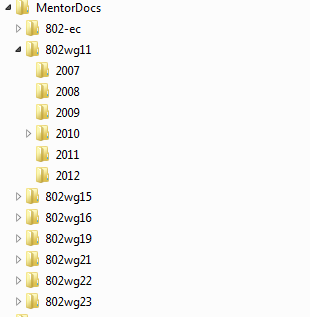Notice: The Docii-Mentor Edition Document Manager is provided solely for activities within the IEEE 802 IEEE 802 LAN/MAN Standards Committee. For all other uses, please contact Consensii LLC for licensing.
Download
How to Use
Run the application simply by double-clicking on the DociiMentor.jar file. The command to start the application from a command/terminal window or in a shortcut or script is java -jar <path>/DociiMentor.jar where <path> is the path to the directory holding DociiMentor.jar. If the application does not start, make sure that you have Java 1.6 or later installed on your computer.
The first time you start the application, you will be asked where you would like to save the files downloaded from the Mentor server. Your selection will be recorded in a configuration file at <home>/.dociimentor/dociiconfig.xml, where <home> is your home directory. By default, files will be organized in separate folders for each working group and for each year within your selected folder, as illustrated below:
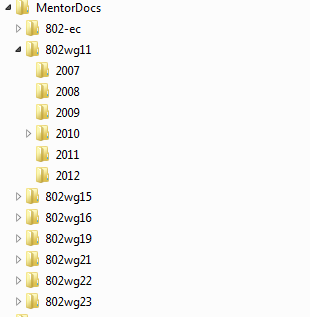
Note that the application will not ask you where to store downloaded files if you already have a configuration file. Delete or rename <home>/.dociimentor/dociiconfig.xml if you want the application to prompt you for the location of downloaded files.
You can also edit the configuration file using any text editor (WordPad, TextEdit, gedit, vi, etc.). The file dociiconfig.xml contains ample comments with directions on possible customizations. For instance, you may select which working groups and document groups should appear in the pull-down menus and the order in which they should appear. Restart the application for the edits to take effect.
Here are a few tips and directions that may be helpful when using the application:
- When you first start the application, all panes are empty. Select a working group, document group, and year, and then click on 'Synchronize'. This will start downloading information from the Mentor server and building up your own database. After synchronization is done, the left pane contains a list of file names.
- Clicking on any of the file names brings up information on that document. Double-clicking on a file name opens the file.
- Clicking on 'Download' starts downloading all files listed in the left pane that are not yet on your computer (in the directories specified in the
dociiconfig.xml file). We recommend checking the "latest revision" box before starting the download. This will remove all but the latest revision of each document from the left pane.
- Type your annotations in the notes pane. Your notes are automatically saved. You can type in any Unicode character set. You can type up to 2000 characters. Your notes are searchable, so use tags to capture things such as document disposition (reject, accept), session number, agenda item, etc. Your notes are included in exports to XLS, which is useful for generating meeting reports.
- In the search dialog, you may use SQL wildcards. A percentage symbol '%' denotes any sequence of characters, and underscore '_' denotes any single character. The search specified in a search dialog is limited to the working group and document group selected in the main window.
Docii™ Document Manager: Features
- Multi-platform, multi-language support
- The initial version of the tool can run on any machine (including Windows, Linux, and Mac OS X) with Java 1.6 or higher installed. The tool, for the time being, comes in English, French and Norwegian. Other languages can easily be added without recompilation of the code.
- One-click database synchronization
- With a click of a button, the Docii tool downloads the contents of the document database for storage on the user's computer. This metadata includes information about each document, including title, authors, upload timestamp, file name, etc.
- One-click downloading of documents
- The Docii tool keeps track of files that are identified in the database but missing on the user's computer. All missing documents within a user's selection can be downloaded with one click.
- Instant document access
- Documents can be opened directly from the tool. This means that the user does not need to search for downloaded documents using a file browser. If a document is already open, the tool will bring it to the front of the desktop. If the document has not yet been downloaded, the tool will download it.
- Annotations
- The user may record notes on each document within the Docii browser. Notes are stored along with the downloaded document metadata.
- Search support
- Searches and filtering based on author name, affiliation, document number, file name, upload timestamp, annotations, document group, and more are supported. Search within the document is not supported.
- Export to XLS format
- The information regarding a user's selection of documents can be exported to an XLS-format file. This information includes the document number and other metadata, the URL to access the file, and user notes.
Consensii℠ Docii™ Document Manager
Contact
Copyright © 2011 Consensii LLC